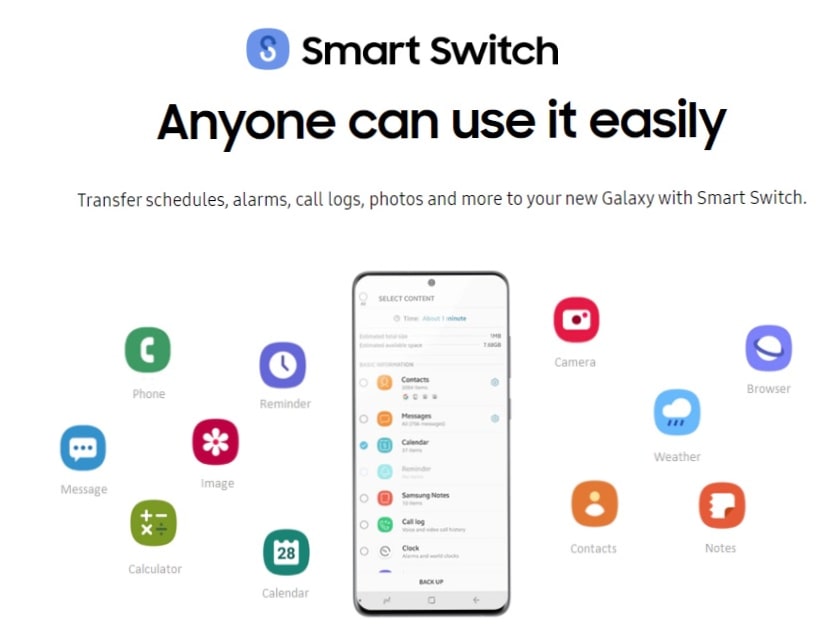Samsung smart switch is one of the fastest as well as Secured File transfer application available for Android, Mac as well as Windows Operating system. The application was officially build by Samsung to transfer every type of data from one location to another. With Samsung Smart Switch you can also use mirror mobile function which will enable to transfer whole data of a mobile to another mobile. This saves more time rather than transferring files from desktop to mobile and vice versa. In the article below read How to Use as well as Install Samsung smart switch on desired OS.
How to download install Samsung smart Switch in Windows as well as Mac OS?
- You need to open your browser and search for Samsung smart switch application download.
- The First result will the official website of Samsung.com.
- You need to scroll 70 % down to reach the download page.
- Select your particular Operating system and continue the download.
- Once the setup file named Samsung Switch_PC is downloaded click on it and select run.

[adinserter block=”1″]
- You can also change the installation directory if you want (I Would suggest you to keep it in default location)
- You need to accept terms and condition which will allow you to process further.
- Once the installation is completed a dialog box will appear which will ask you to run smart switch as well as to create a desktop shortcut of it.
- Select finish and read the notice provided in the application regarding backup and proceed further.
- A small update will be required to re install the new version.
- Once the installation is done keep the application terminal on which will ask you to connect your mobile via USB cable to desktop.
- Before proceeding further you need to make sure that your mobile device too has Samsung Smart Switch.
How to download and install Samsung Smart switch for Android as well as IOS Mobile?
- Open Google play store, Samsung galaxy store or Apple App Store.
- Search for Samsung Smart Switch
- Download and install and allow all the required permissions.
- For Apple Devices visit official samsung website
- For Android devices visit google-play-store-website
- For Windows OS visit Samsung.com
[adinserter block=”3″]
How to Transfer files from one mobile to to another mobile using Samsung smart switch application
- Open the application and select send or receive data.
- They’ll ask you to transfer files via cable or wireless.
- Select your method and move on to transfer process.
- Before we begin with the process a receiver must be ready and should have selected receive and sender should click send once the receiver is available.
- A sender will search for all the receivers available in a particular radius.
- Once you find your device click on it and select allow.
- A encrypted connection will be formed and in few seconds the receiver will be able to fetch each and every data of sender’s mobile.
- It makes easy for receiver to choose the data by himself and get it transferred to his mobile.
- The Transfer speed will be more if both are Samsung devices.
[adinserter block=”2″]
How to transfer files from Desktop to Mobile using Samsung Switch via USB cable
- Turn On Samsung smart switch on your desktop as well as mobile.
- Select send or receive as per your work.
- Once cable is connected to your mobile from desktop.
- Drop down your notification panel of mobile and select Android system USB for file transfer.
- In that select transfer files / Android
- Once done check your smart switch desktop application it will be automatically connected and your device name will be shown.
- Two options will be available Backup and restore.
- Select backup and it will fetch whole data that your mobile has.
- Suppose you want to move audio files select audio only.
- It will load the backup list and will automatically do a full backup of the audio files.
- Once the backup is done you’ll find it in Documents where a folder named Samsung will be available.
- All your backup data will be available here.
- Same way suppose again you want the same data in your new device you can select restore, All the data will be sent from com to mobile.
If you find this more complicate you can use the normal USB method, That is connecting via cable and transferring it with OS Copy and paste.
But here you’ll be able to backup each and every data of your mobile. So choose wisely.
That was all for the article on How to use Samsung Smart switch from transferring files and backup data. If you found this article helpful do share it.
Also Subscribe to BlogsBarrel by Pressing the green bell icon. Once a blog is uploaded you’ll be notified.
Images used in the article are for reference purpose, BlogsBarrel doesn’t claim any rights to them.
[adinserter block=”3″]
Also, Read articles:-
- Learn how does ftp works in sending and receiving files from mobile to desktop
- Travelling in Indian railways? Learn how to get a confirm Tatkal ticket every time you book online